API Portal Overview
How to use the API Portal.
Introduction
The Traefik Hub Developer Portal is a website designed for developers to discover, access, and utilize API services. This platform serves as the space where API Users can explore, understand how to utilize the APIs, manage API Key access, and experiment with their functionalities.
Access the Portal
Follow one of the steps below to access API Portal.
- Browse to the API Portal overview page in the dashboard and choose the API Portal you want to access. Selecting the Portal Domain will redirect you to the API Portal login screen.
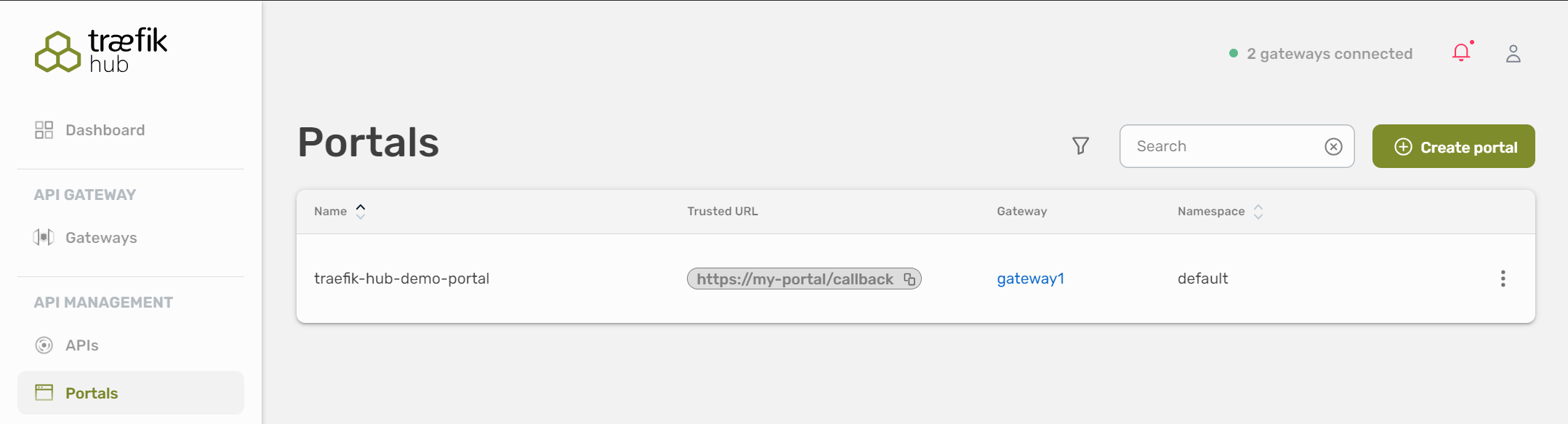
- Get the API Portal URL of your cluster with
kubectlin the terminal and open the link in a browser to log in.
- CLI Command
- CLI Output
kubectl get apiportal
NAME URLS
traefik-hub-demo-portal https://dev.example.com
The API Developer Portal is a separate site that requires its own credentials. You can’t use your Traefik Hub Dashboard credentials to log in.
For more information, please refer to the documentation about authentication & authorization.
Portal Overview
The list of all available APIs and API bundles is automatically provisioned according to the API Catalog Item of the API User.
Layout
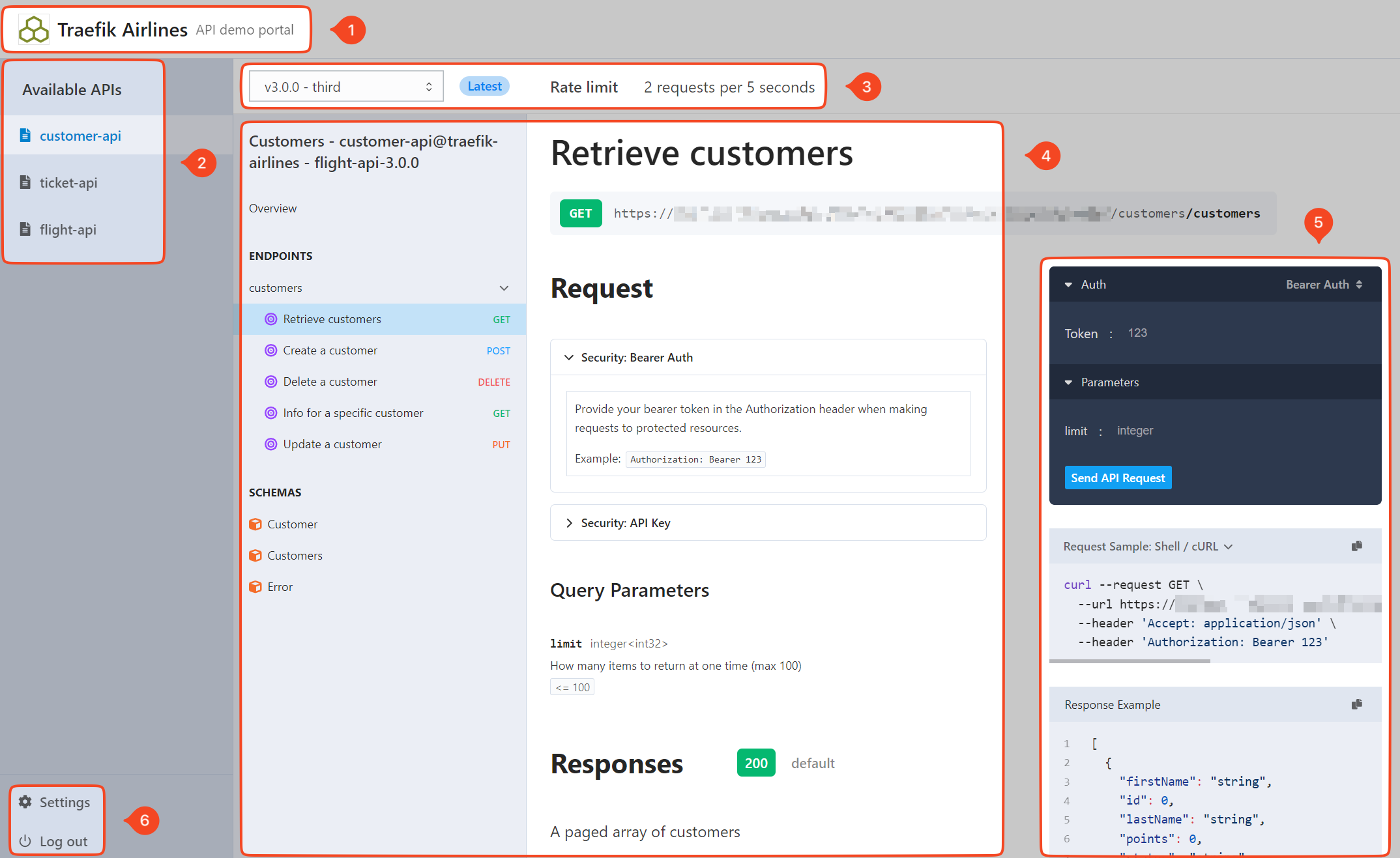
| Field | Description |
|---|---|
1 | The name, logo and description of the API Portal. For more information, please refer to the API Portal object documentation. |
2 | The list of APIs and API Collections which are available for the API User. |
3 | Information about API Versioning and API Rate Limit. |
4 | Overview and documentation about API endpoints. Select an endpoint to view its details, including its parameters and the responses it returns. |
5 | Interactive API console to test requests and responses. |
6 | Settings: The place where the API User manages API Keys. Log Out: The API Portal Log out button. |
Depending on the configuration, the look of the API Portal changes. For example, if there is no rate limiting or API versioning configured, the API Portal will not display any information about these.
- API Portal
- API Portal Showing an API with Rate Limit
- API Portal an API with Versioning
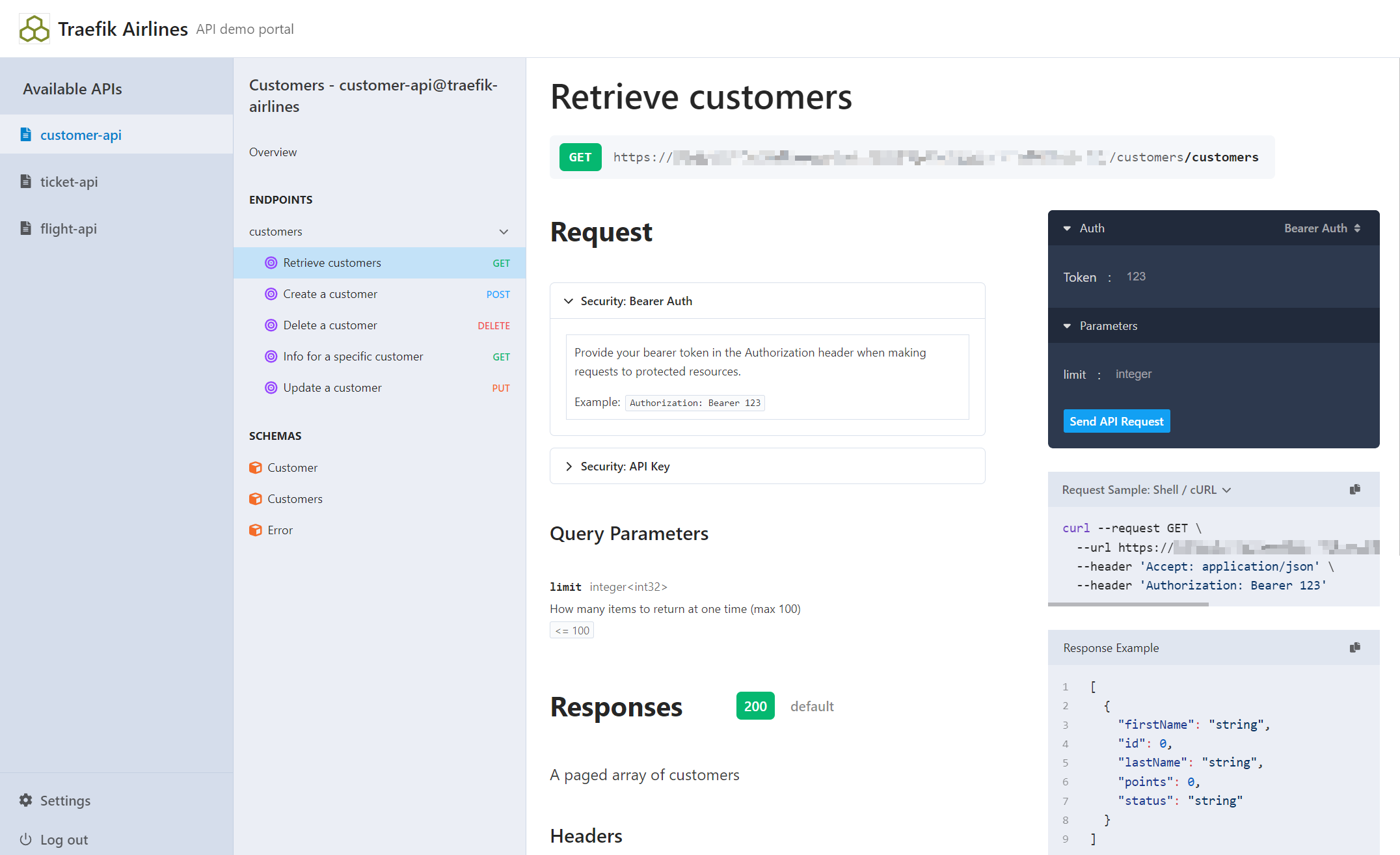
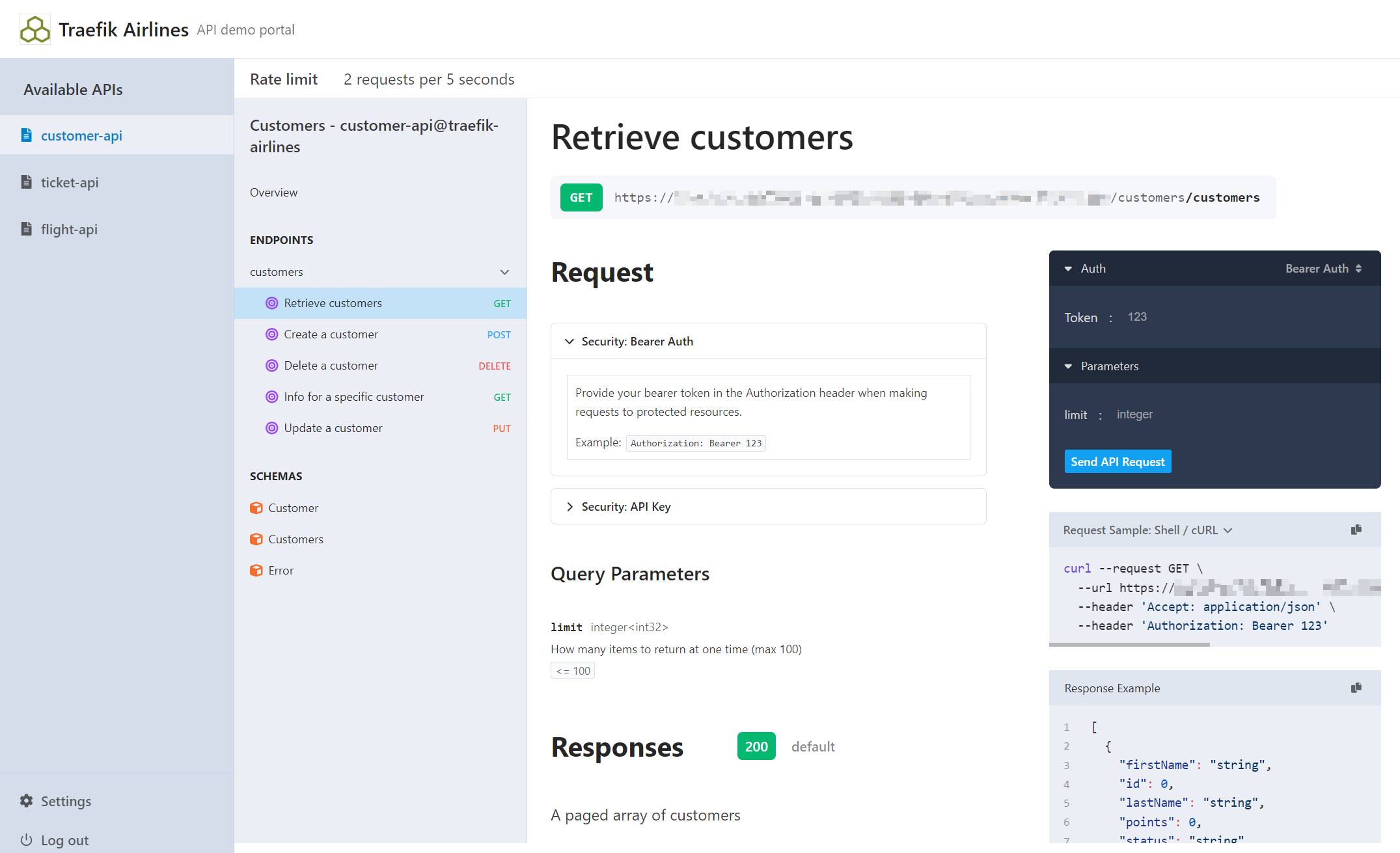
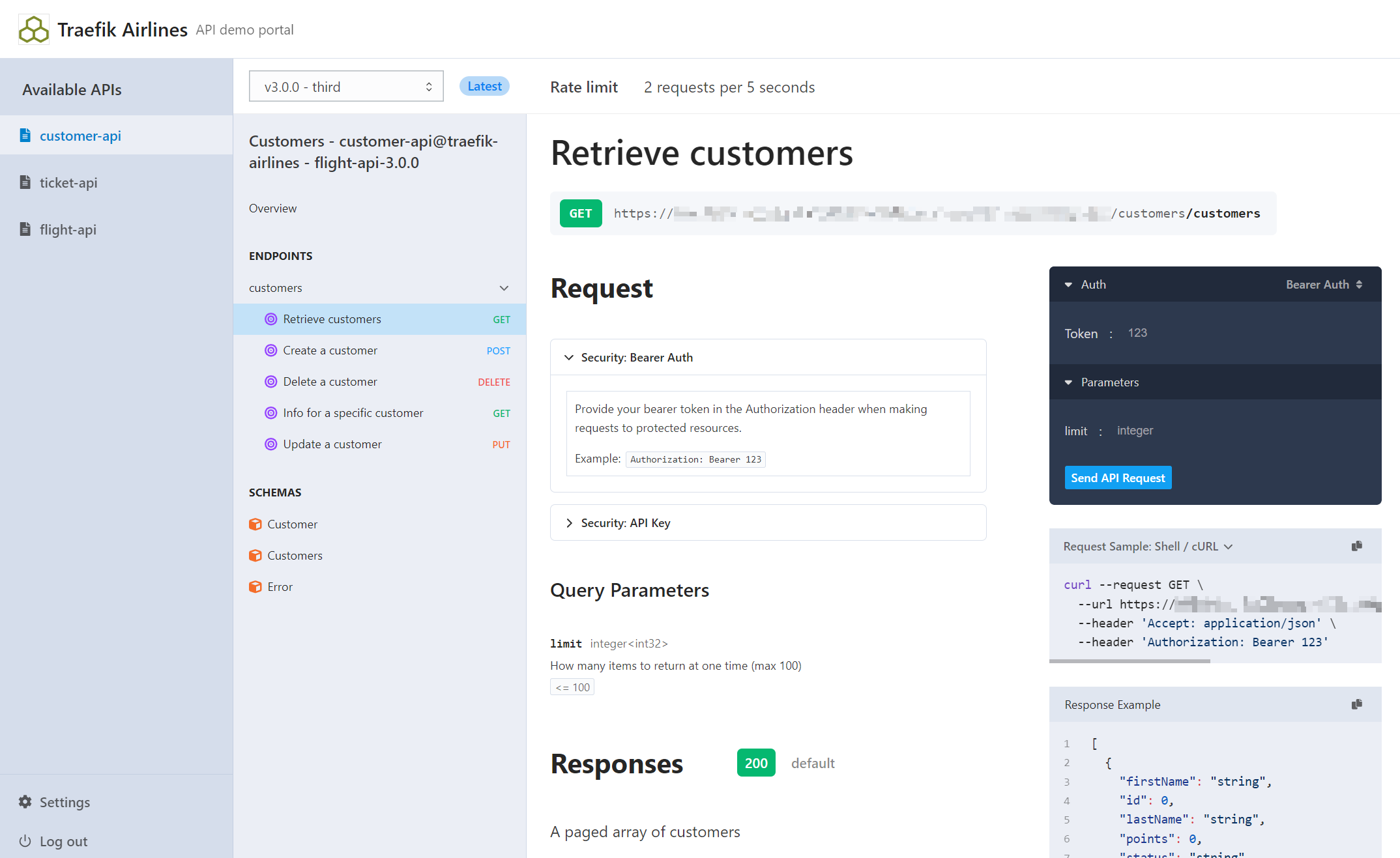
Working with APIs
Select an API in the left column and select an endpoint to view its details, including its parameters and the responses it returns.
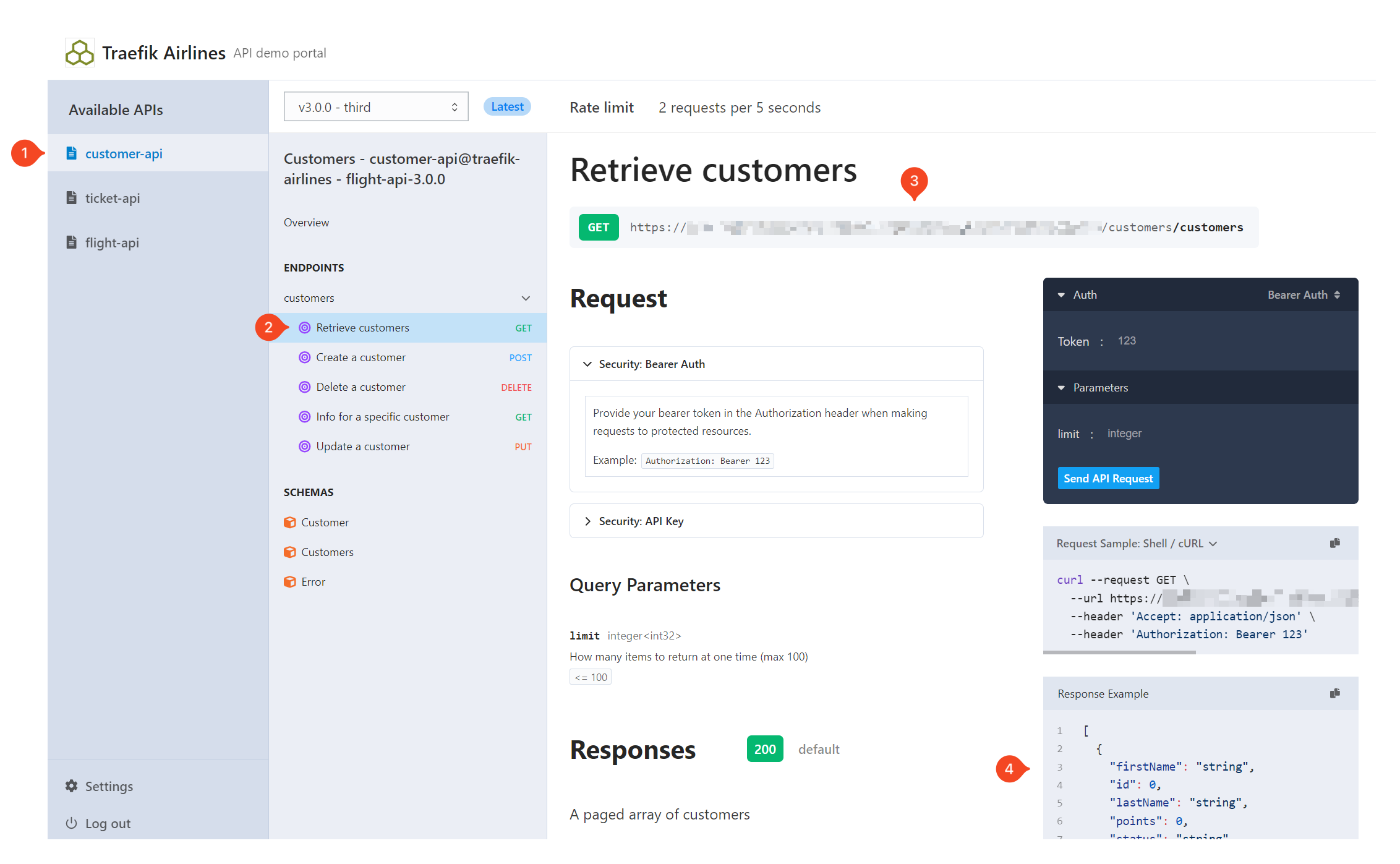
Test an Endpoint
- Choose the API you want to use, this example uses the Ticket API.
- Second, select the endpoint you want to use.
- Third, choose the authorization type for the API.
- Paste your API Key or JWT token.
- Set the limit.
- Select Send API Request.
- View the output
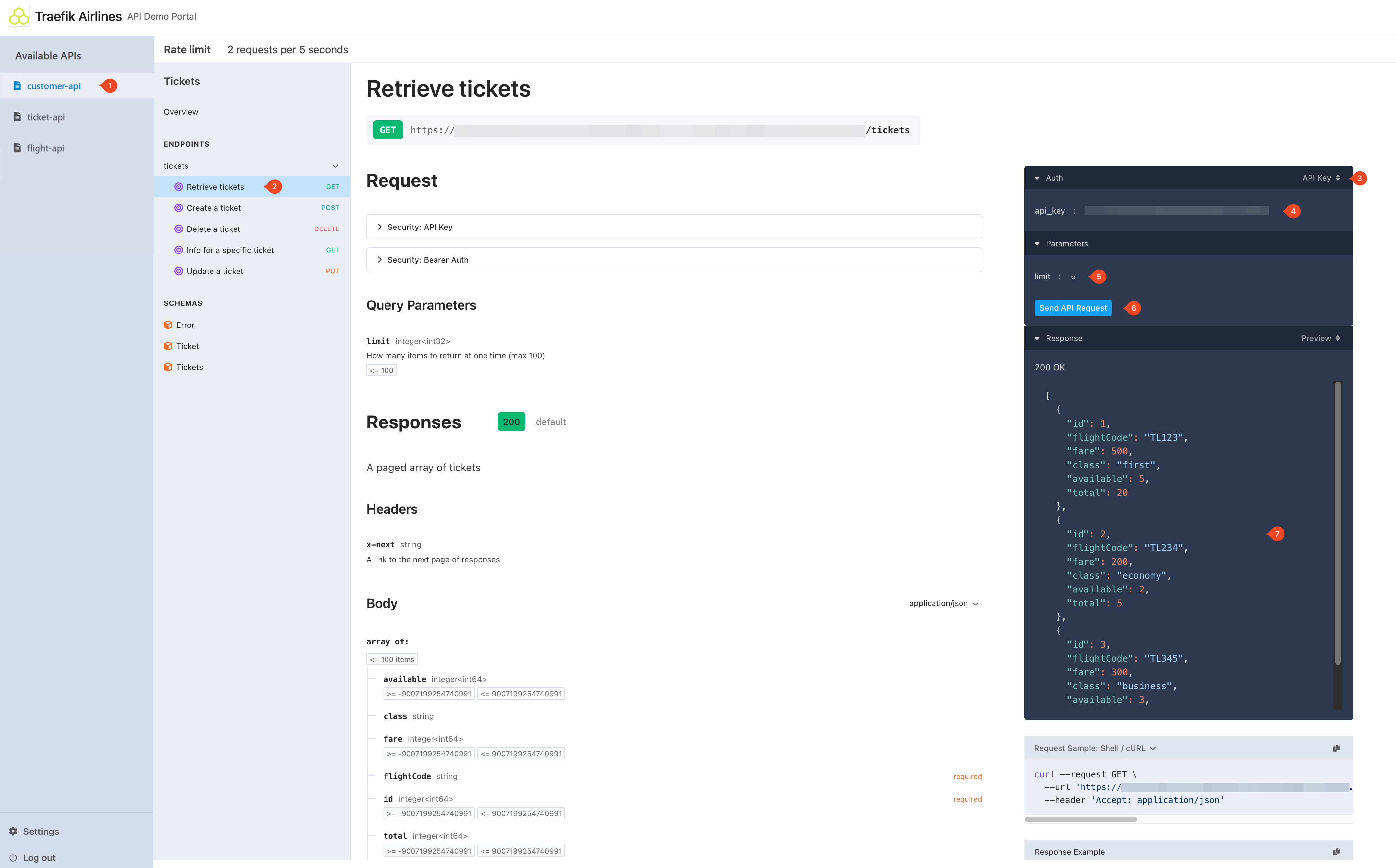
Log Out
Select Log out in the bottom left corner to log out from the API Portal.
Related Content
- Learn how to configure API Keys to authorize APIs.
- Learn how to use API Keys for authorization and test APIs in the Portal.
- Learn how to use JWT for authorization and test APIs in the Portal.
- Use the API Portal Template repository to create a custom API Portal.