Deploy Traefik Hub API Management on Azure Arc
Introduction
Traefik Labs and Microsoft have partnered to deliver a Kubernetes-native platform that unifies API management across hybrid and multi-cloud environments. This integration combines Traefik's cloud-native API Gateway & API Management with Azure Arc and Azure Kubernetes Service (AKS), enabling consistent traffic management and governance across all environments.
The Azure Marketplace deployment provides a streamlined experience for setting up Traefik Hub API Management on Azure Arc-enabled Kubernetes clusters. This guide walks you through deploying Traefik Hub API Management from the Azure Marketplace, deploying a sample API, configuring API routing and enabling an API Portal in your Azure Arc environment.
Prerequisites
- An Azure subscription
- A Traefik Hub License token
- Access to an existing Azure Arc-enabled Kubernetes cluster. Follow the official documentation to connect your Kubernetes cluster to Azure Arc.
Deploy Traefik Hub API Management on Azure Arc from Azure Marketplace
- Go to the Azure Marketplace and click on the Get It Now button
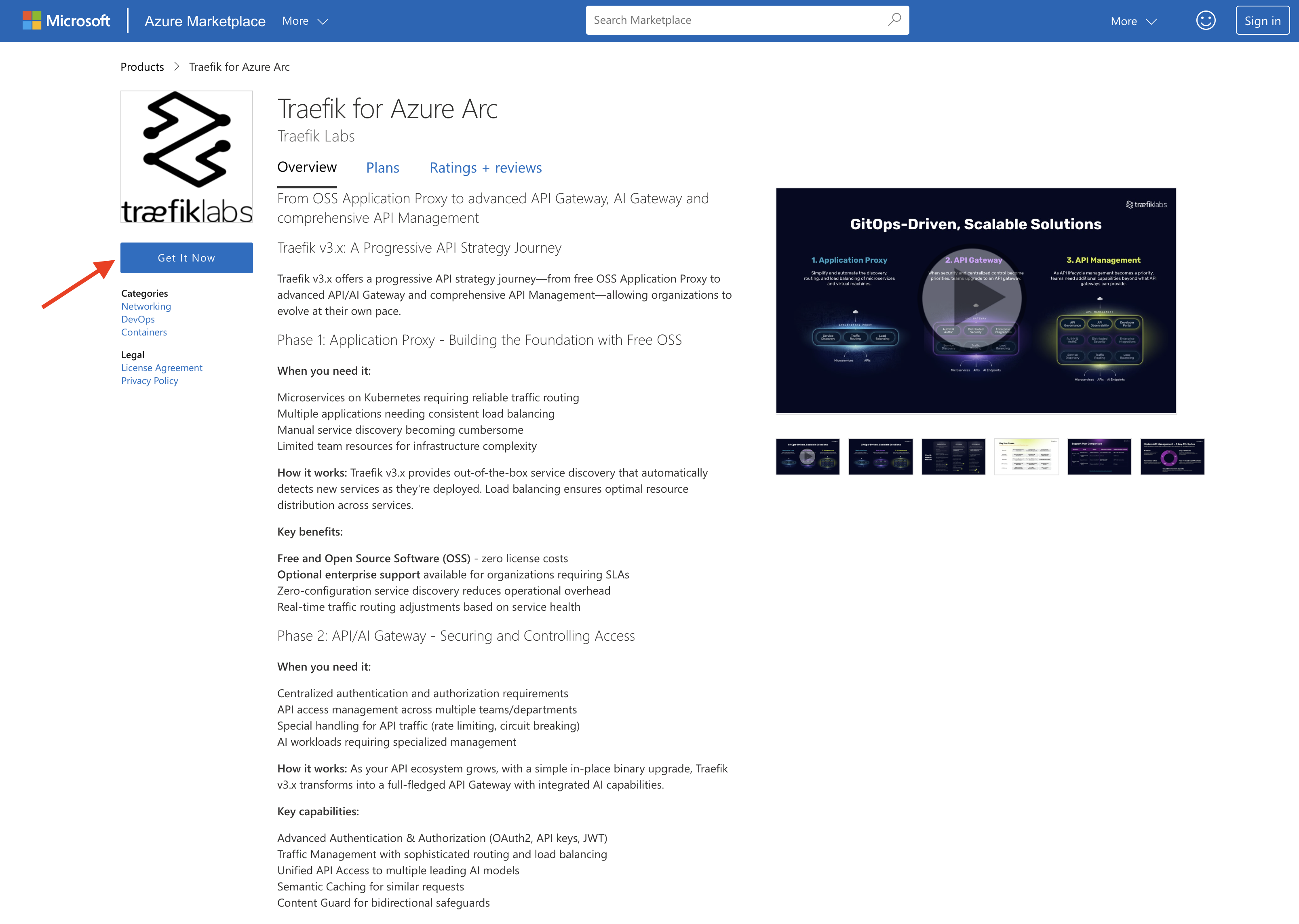
- You will be asked to sign in to Azure, once you are signed in, a dialog will be displayed to Create this app in Azure, select Continue
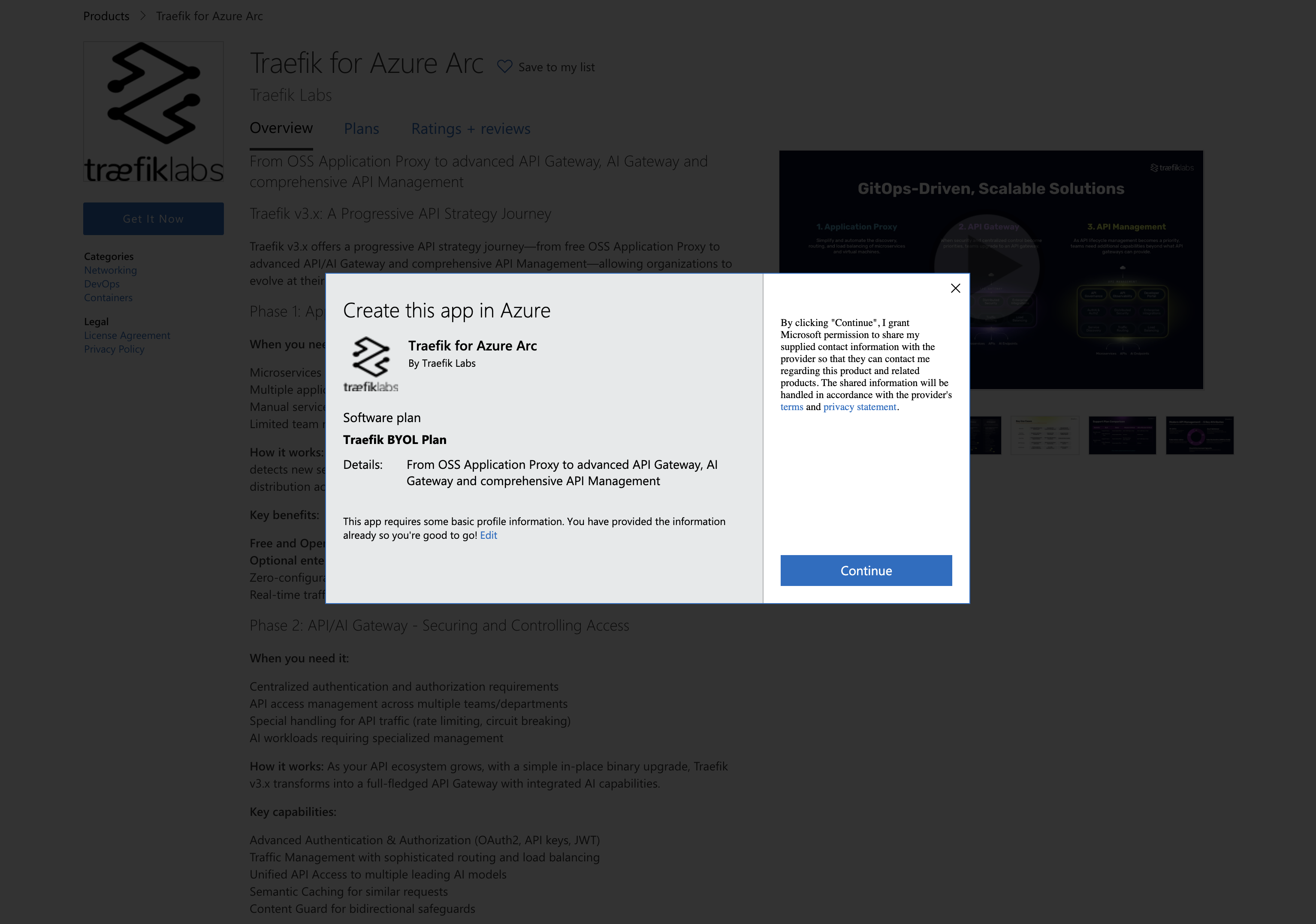
- On the next page, select the Subscription, Resource Group, and your Arc-enabled Kubernetes cluster for your deployment.
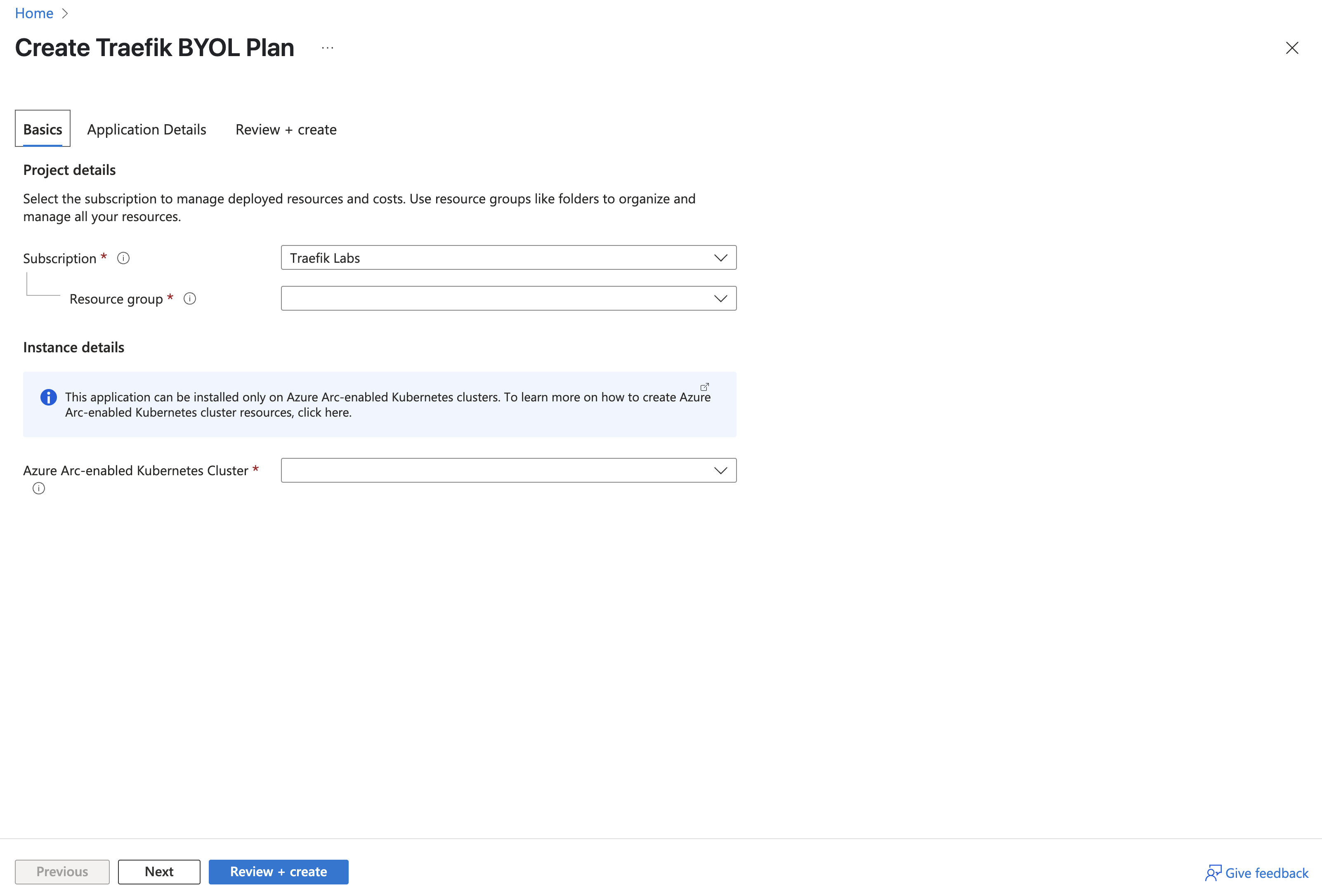
- On the next page, you will be asked to provide a cluster name, a product (please select Traefik Hub API Management), a license token and a number of replicas.
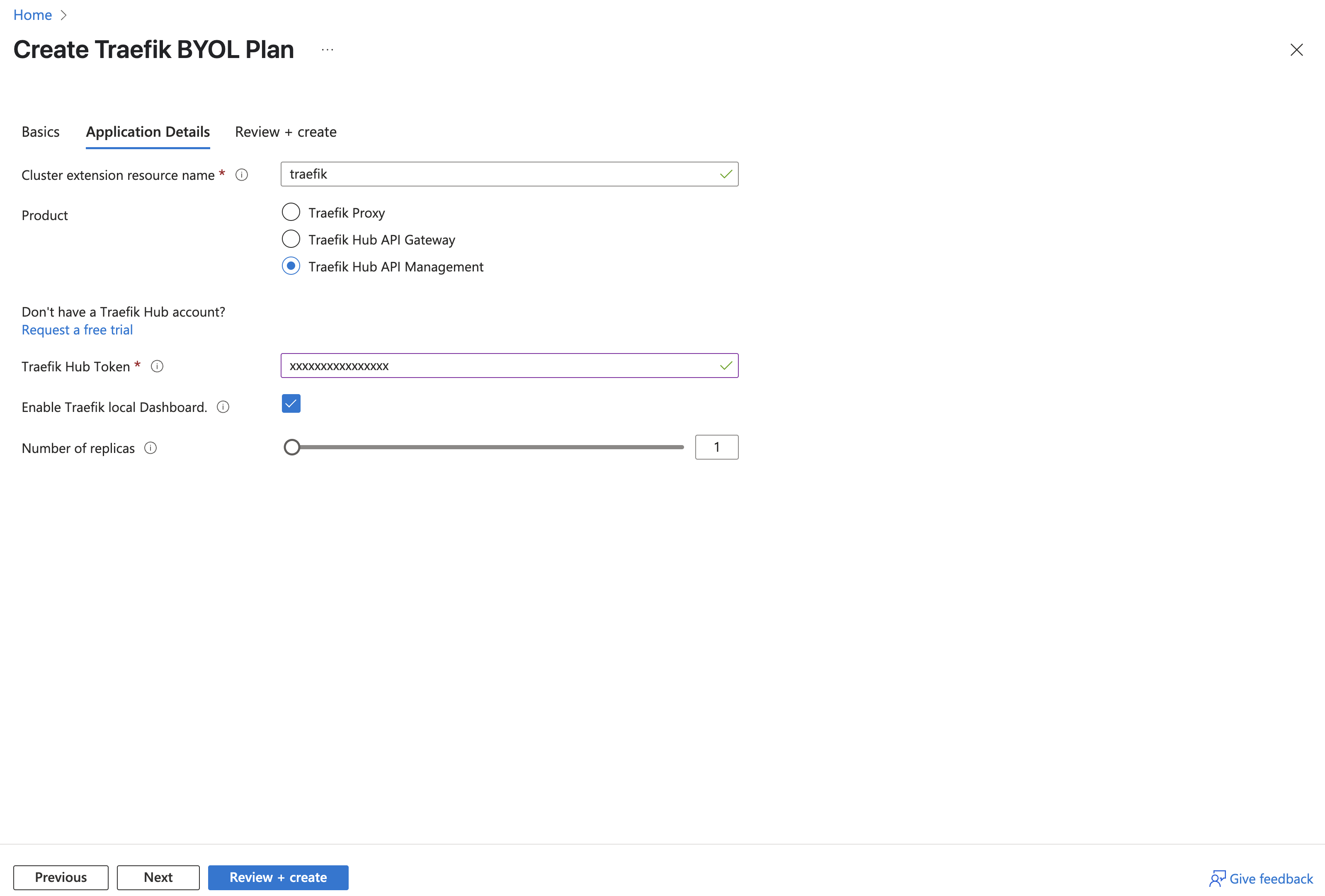
-
if you do not have a license token, visit Create New Gateway to create your new gateway.
- Enter your gateway name
- Set the platform to "Kubernetes"
- Copy the provided gateway token
If you don't yet have a Traefik Hub account, please reach out to our sales team.
-
Return to the Azure marketplace portal. Paste your Traefik Hub license token into the designated field. Click Next to review your deployment configuration. After verifying your configuration, click Create to begin the deployment process.
-
The deployment will start and you will be able to see the progress in the Azure portal.
-
Once the deployment is complete, you can head over to the Traefik Hub Online Dashboard to see your new API Management Gateway marked as Online.
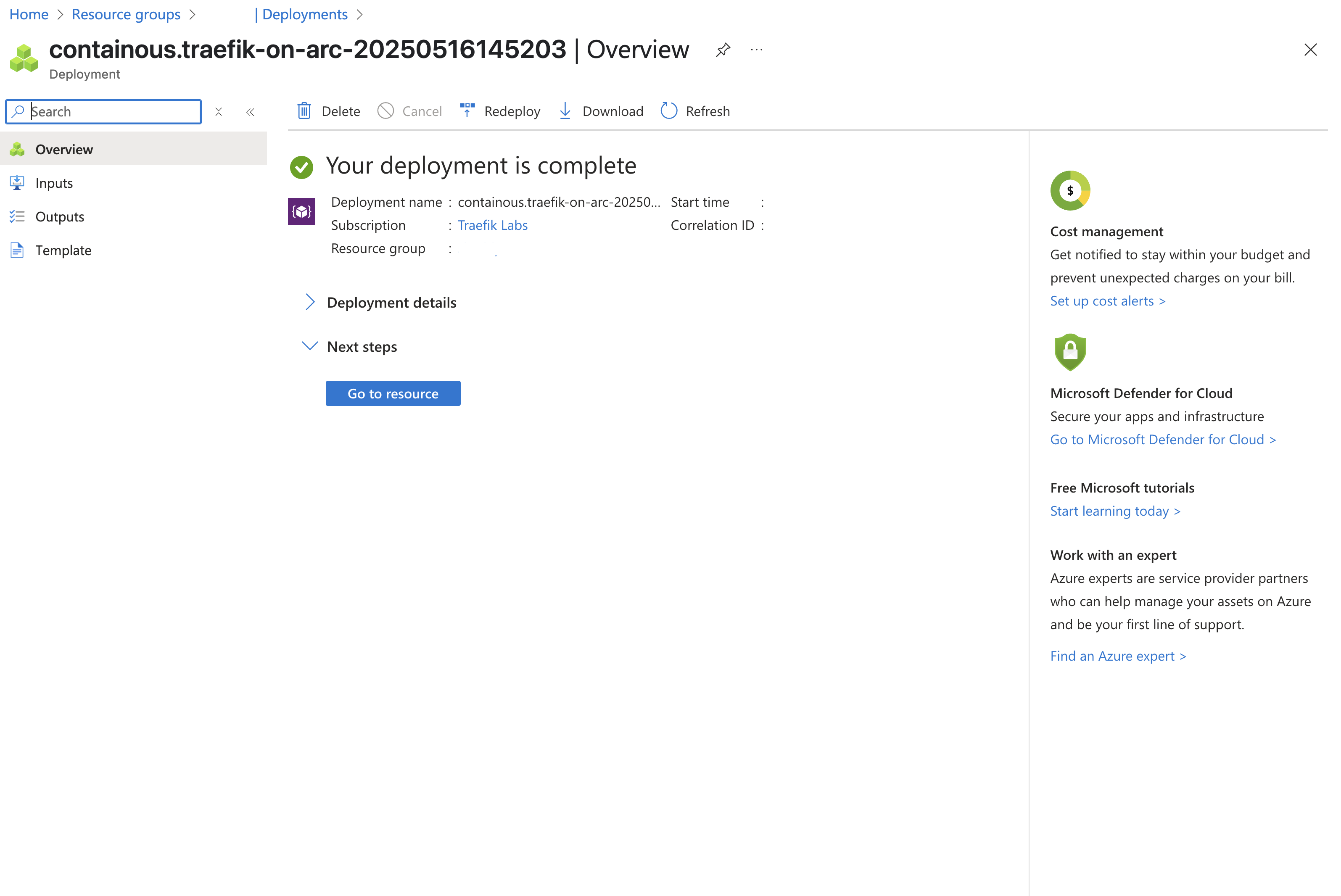
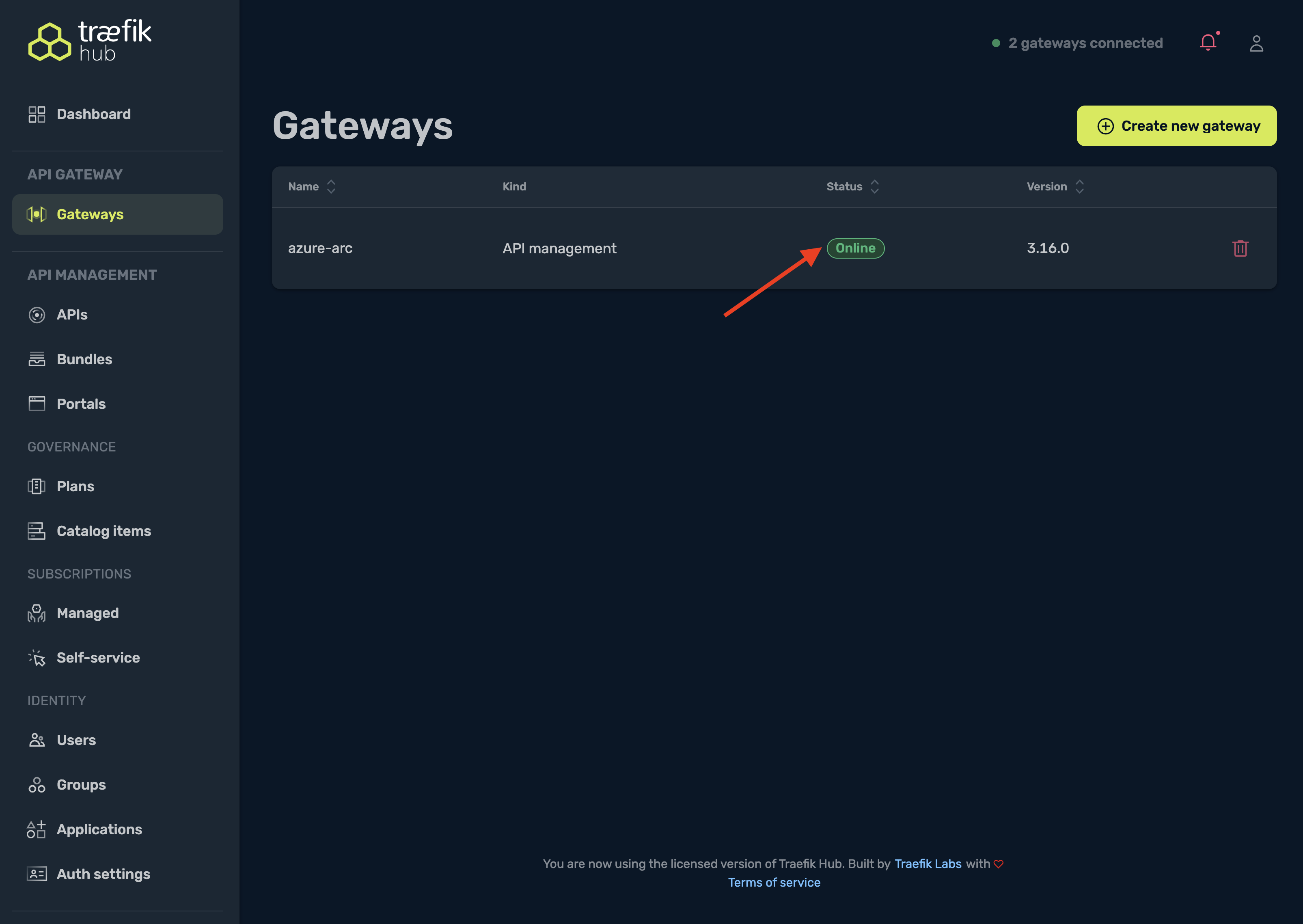
Deploy and Test an API
Enable CrossNamespace references
We need to upgrade the Traefik deployment to allow CrossNamespace references
because we will have our API in the apps namespace and our traefik deployment will live in the traefik namespace.
To do this, we can use the Azure CLI & k8s-extension.
First, install the k8s-extension.
az extension add --name k8s-extension
Then, update the Traefik deployment to allow CrossNamespace references.
az k8s-extension update -n traefik -c <cluster-name> -t connectedClusters -g <resource-group> --config providers.kubernetesCRD.allowCrossNamespace=true
You can verify the change by running the following command:
kubectl describe deployment traefik -n traefik | grep allowCrossNamespace
If the output contains the following line, the change has been applied successfully:
--providers.kubernetescrd.allowCrossNamespace=true
Now, lets deploy the sample weather API and enable the Traefik Hub API Management features.
Step 1: Create Namespace and Deploy Sample API
First, create a namespace for your API and deploy the sample weather API:
kubectl create namespace apps
kubectl apply -f https://raw.githubusercontent.com/traefik/hub/main/src/manifests/weather-app.yaml
The following response will be displayed after running the above command:
namespace/apps created
configmap/weather-data created
middleware.traefik.io/stripprefix-weather created
deployment.apps/weather-app created
service/weather-app created
configmap/weather-app-openappispec created
Step 2: Create API Resource
Before proceeding with creating the API resource, we need to obtain the external IP address of your Traefik load balancer. This IP will be used to configure the IngressRoutes for both the API and the API Portal.
Run the following command to get your load balancer IP:
export EXTERNAL_IP=$(kubectl get svc -n traefik traefik \
-o jsonpath='{.status.loadBalancer.ingress[0].ip}')
echo "Use EXTERNAL_IP=${EXTERNAL_IP}"
Next, create a new API resource with a Traefik IngressRoute to expose it by running the command below:
cat <<EOF | kubectl apply -f -
---
apiVersion: hub.traefik.io/v1alpha1
kind: API
metadata:
name: weather-api
namespace: apps
spec:
openApiSpec:
path: /openapi.yaml
override:
servers:
- url: "https://$EXTERNAL_IP/weather" # Replace $EXTERNAL_IP with your load balancer IP
---
apiVersion: traefik.io/v1alpha1
kind: IngressRoute
metadata:
name: api-ingressroute
namespace: apps
annotations:
hub.traefik.io/api: weather-api@apps
spec:
entryPoints:
- websecure
routes:
- match: Host(\`$EXTERNAL_IP\`) && PathPrefix(\`/weather\`) # Replace $EXTERNAL_IP with your load balancer IP
kind: Rule
services:
- name: weather-app
port: 3000
middlewares:
- name: stripprefix-weather
EOF
Since we're using an IP address over HTTPS, you'll see a browser warning about an invalid certificate (Traefik serves a self-signed cert by default). This is expected in a demo. For production, enable an ACME resolver to get real certificates (see Let's Encrypt TLS docs), or use a free domain like https://traefik.me for valid certs.
If you head over to the traefik online dashboard, you should see this API:
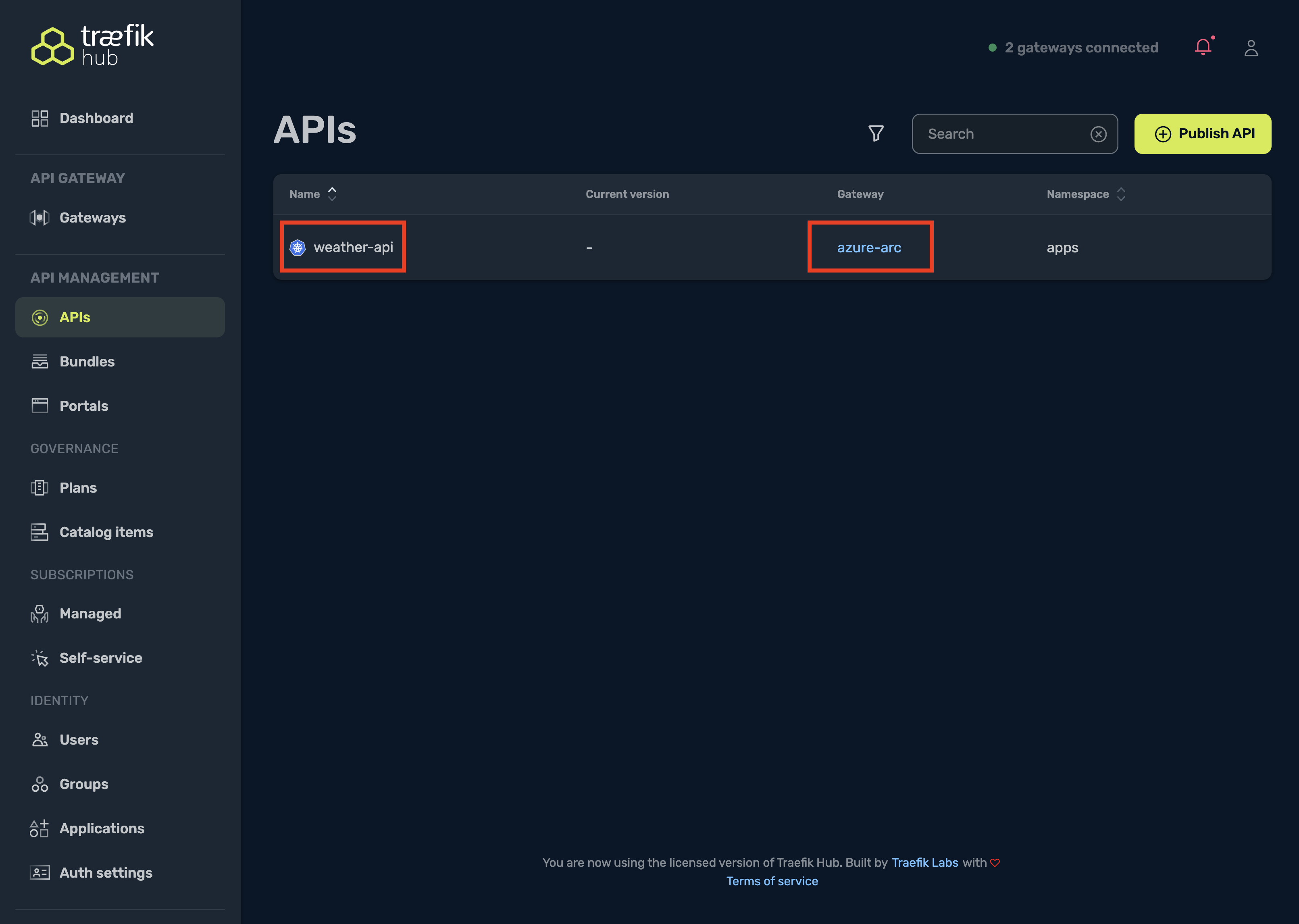
You can also verify this within your cluster by running the following command:
kubectl get apis -n apps
Step 3: Create API Portal Resource
Create the API Portal that will serve as the interface for managing your APIs:
cat <<EOF | kubectl apply -f -
apiVersion: hub.traefik.io/v1alpha1
kind: APIPortal
metadata:
name: weather-portal
namespace: apps
spec:
title: "Weather API Portal"
description: "Developer Portal for Weather APIs"
trustedUrls:
- https://$EXTERNAL_IP/portal # Replace EXTERNAL_IP with your load balancer IP
EOF
Replace EXTERNAL_IP with your actual load balancer IP address.
The following response will be displayed after running the above command:
apiportal.hub.traefik.io/weather-portal created
Step 4: Expose the API Portal
Configure an IngressRoute to expose the API Portal:
cat <<EOF | kubectl apply -f -
---
apiVersion: traefik.io/v1alpha1
kind: IngressRoute
metadata:
name: weather-portal
namespace: apps
annotations:
# Link this IngressRoute to your API Portal (format: <portalName>@<portalNamespace>)
hub.traefik.io/api-portal: weather-portal@apps
spec:
entryPoints:
- websecure
routes:
- match: Host(\`$EXTERNAL_IP\`) && PathPrefix(\`/portal\`)
kind: Rule
middlewares:
- name: stripprefix-weather
namespace: apps
services:
- name: apiportal
namespace: traefik
port: 9903
EOF
The following response will be displayed after running the above command:
ingressroute.traefik.io/weather-portal configured
To access the API Portal, you need to create users and groups in the Traefik Hub Dashboard:
-
Log in to the Traefik Hub Dashboard
-
Navigate to the Groups section
-
Create a new group called "developers":
- Select "Add group"
- Enter "developers" as the group name
- Select "Create"
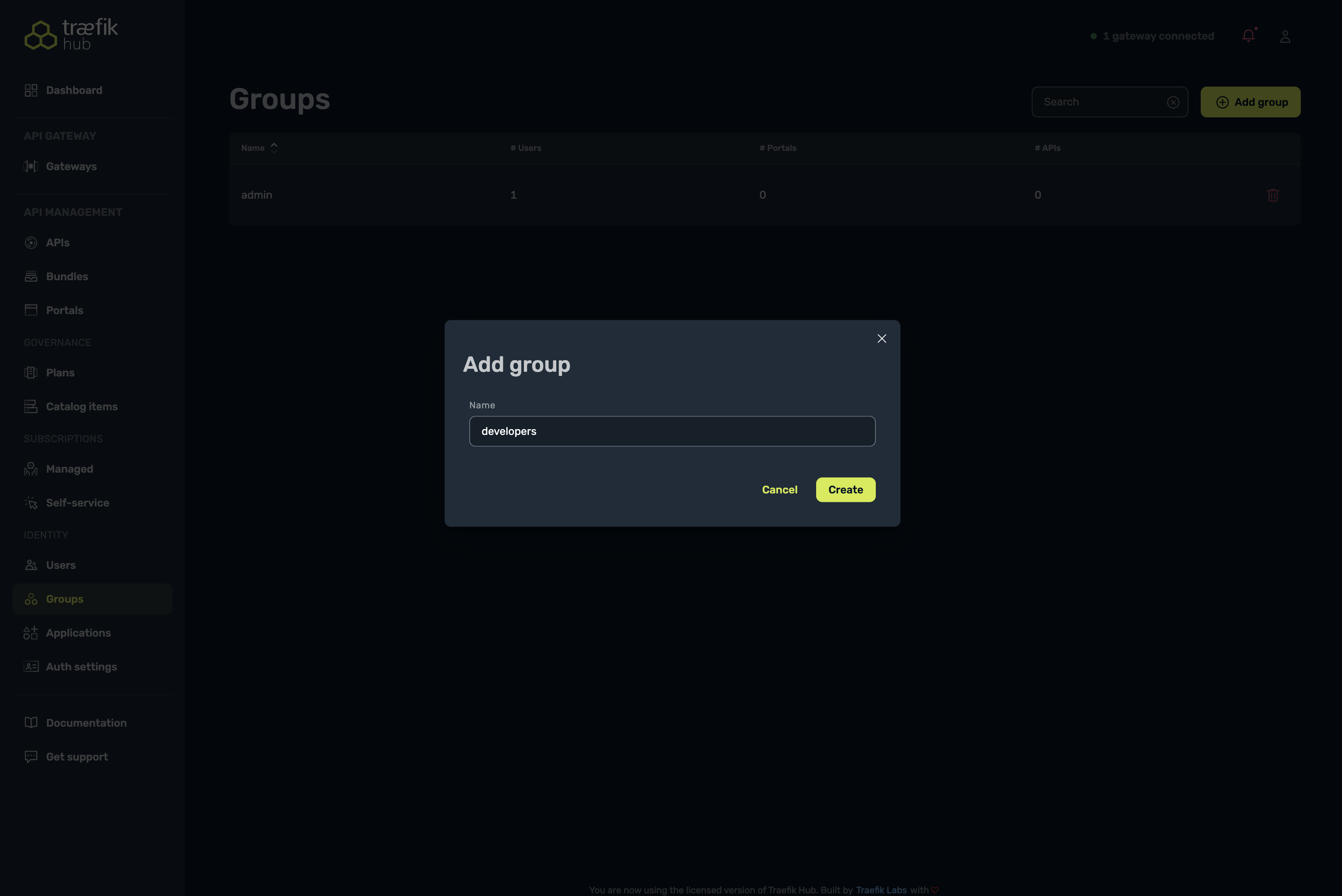
-
Create a new user:
- Navigate to the Users section
- Fill in the required fields (First name, Last name, Email, Company)
- Select the "developers" group
- Select "Save"
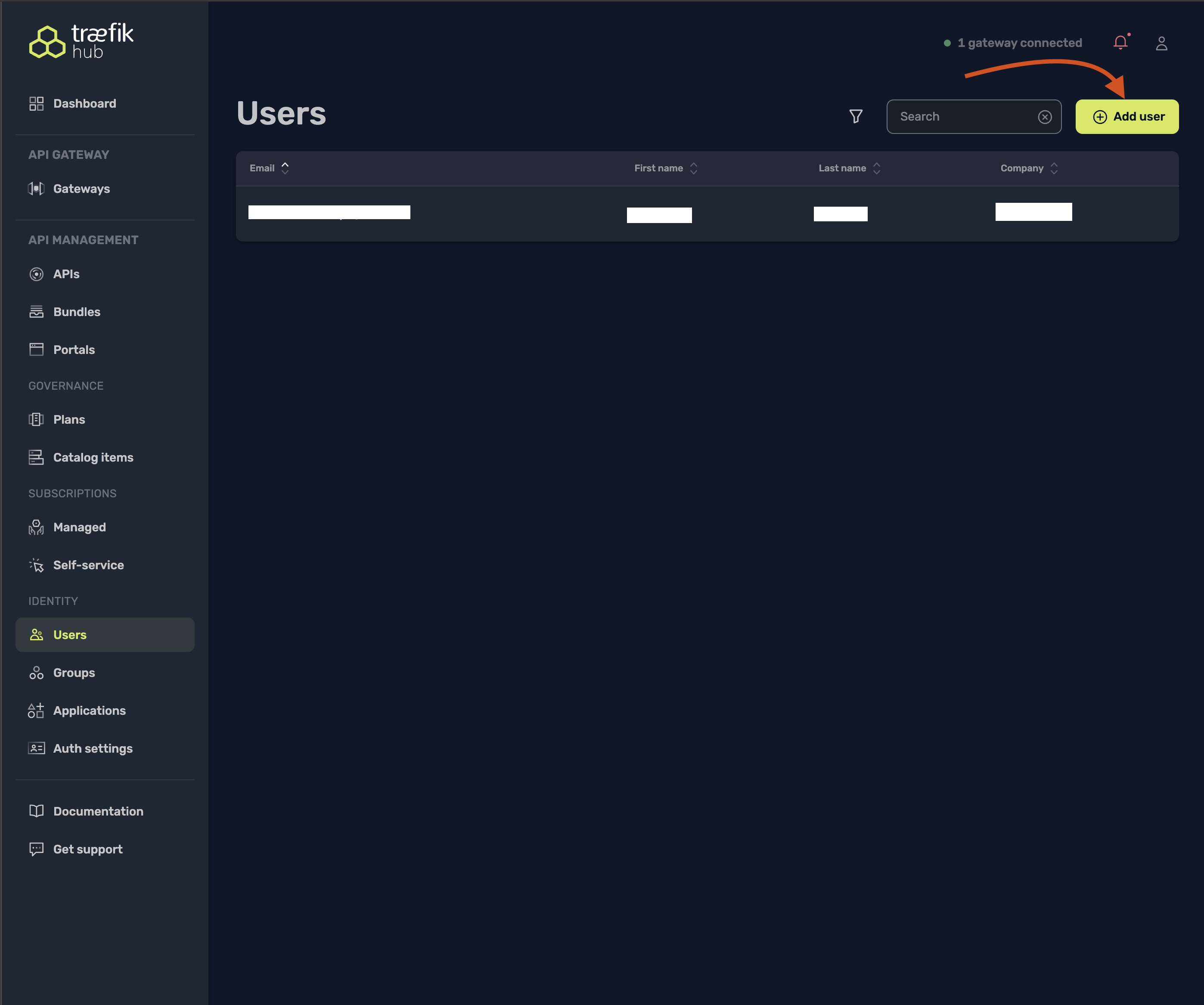
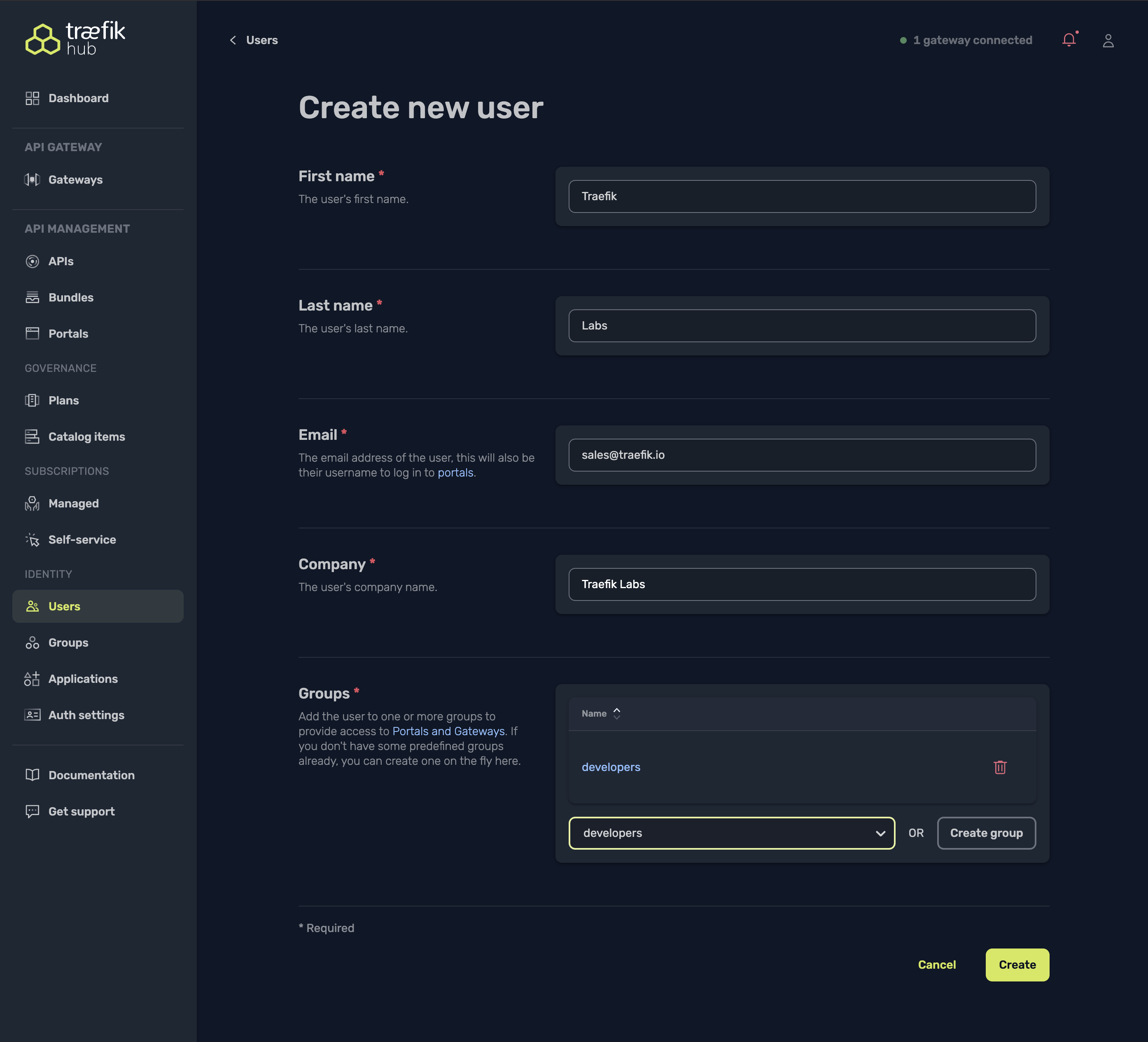
- After creating a new user, you'll be prompted to set a password. Select the link displayed and paste it in your browser to set a new password. Remember these credentials as they will be used to access the API Portal.
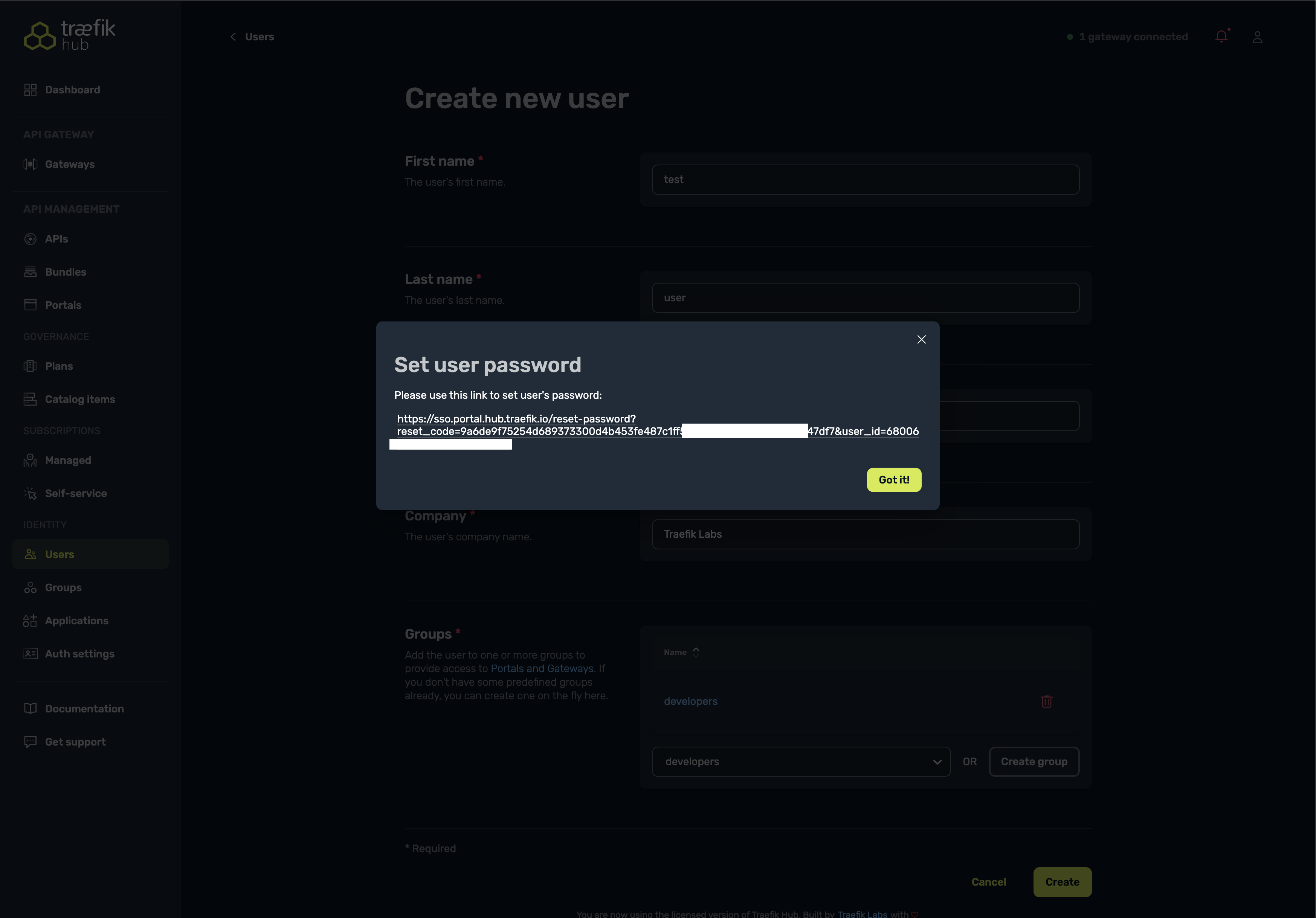
Before we can route requests correctly to our application and API portal, we must remove the /portal prefix (and any other API prefixes) from incoming URLs.
The stripPrefix middleware handles this by stripping these path segments so the backend service sees clean routes.
To apply this change, run:
cat <<EOF | kubectl apply -f -
apiVersion: traefik.io/v1alpha1
kind: Middleware
metadata:
name: stripprefix-weather
namespace: apps
spec:
stripPrefix:
prefixes:
- /portal
- /weather
- /api-key
- /simple
- /complex
- /weather-v1-wrr
- /weather-v1
- /weather-multi-versions
- /no-auth
- /basic-auth
- /api-key
- /forecast
EOF
Step 5: Create API Plan
For the APIPlan feature to work, you need to deploy and configure Redis in your cluster and Traefik deployment. You can do this by following these steps:
These commands install Redis for demo purposes. For production deployments, refer to the Redis production installation guide: https://doc.traefik.io/traefik-hub/api-gateway/expose/middleware/distributed-rate-limit
Install Redis via the Helm chart
helm install redis oci://registry-1.docker.io/cloudpirates/redis -n traefik --wait
The installation process can take a few seconds.
Export your Redis instance password:
export REDIS_PASSWORD=$(kubectl get secret redis -n traefik -o jsonpath="{.data.redis-password}" | base64 -d)
Finally, upgrade your Traefik deployment to include Redis:
az k8s-extension update -y -n traefik -c <cluster-name> -t connectedClusters -g <resource-group> --config hub.redis.endpoints=redis.traefik.svc.cluster.local:6379 --config hub.redis.password=${REDIS_PASSWORD}
You can verify the change by running the following command:
kubectl describe deployment traefik -n traefik | grep redis
If the output contains the following lines, the change has been applied successfully:
--hub.redis.endpoints=redis.traefik.svc.cluster.local:6379
--hub.redis.password=<YOUR_REDIS_PASSWORD>
Next, create an API plan for the weather API:
cat <<EOF | kubectl apply -f -
apiVersion: hub.traefik.io/v1alpha1
kind: APIPlan
metadata:
name: weather-api-plans
namespace: apps
spec:
title: "Weather API Plans"
description: "Plans for accessing the Weather API"
rateLimit:
limit: 10
period: 1s
quota:
limit: 1000
period: 720h # 30 days
EOF
The following response will be displayed after running the above command:
apiplan.hub.traefik.io/weather-api-plans created
Step 6: Create API Catalog Item
Create an APICatalogItem to make the API visible in the portal:
cat <<EOF | kubectl apply -f -
apiVersion: hub.traefik.io/v1alpha1
kind: APICatalogItem
metadata:
name: weather-api-catalog
namespace: apps
spec:
groups:
- developers
apis:
- name: weather-api # the name of the API deployed earlier
apiPlan:
name: weather-api-plans # name of the API plan deployed earlier
EOF
The following response will be displayed after running the above command:
apicatalogitem.hub.traefik.io/weather-api-catalog created
With this APICatalogItem, the weather API will only be visible to users in the developers group in the API portal.
Step 7: Create an Application in API Portal
-
Access the API Portal at
http://$EXTERNAL_IP/portal/ -
Log in with the credentials created in the previous section
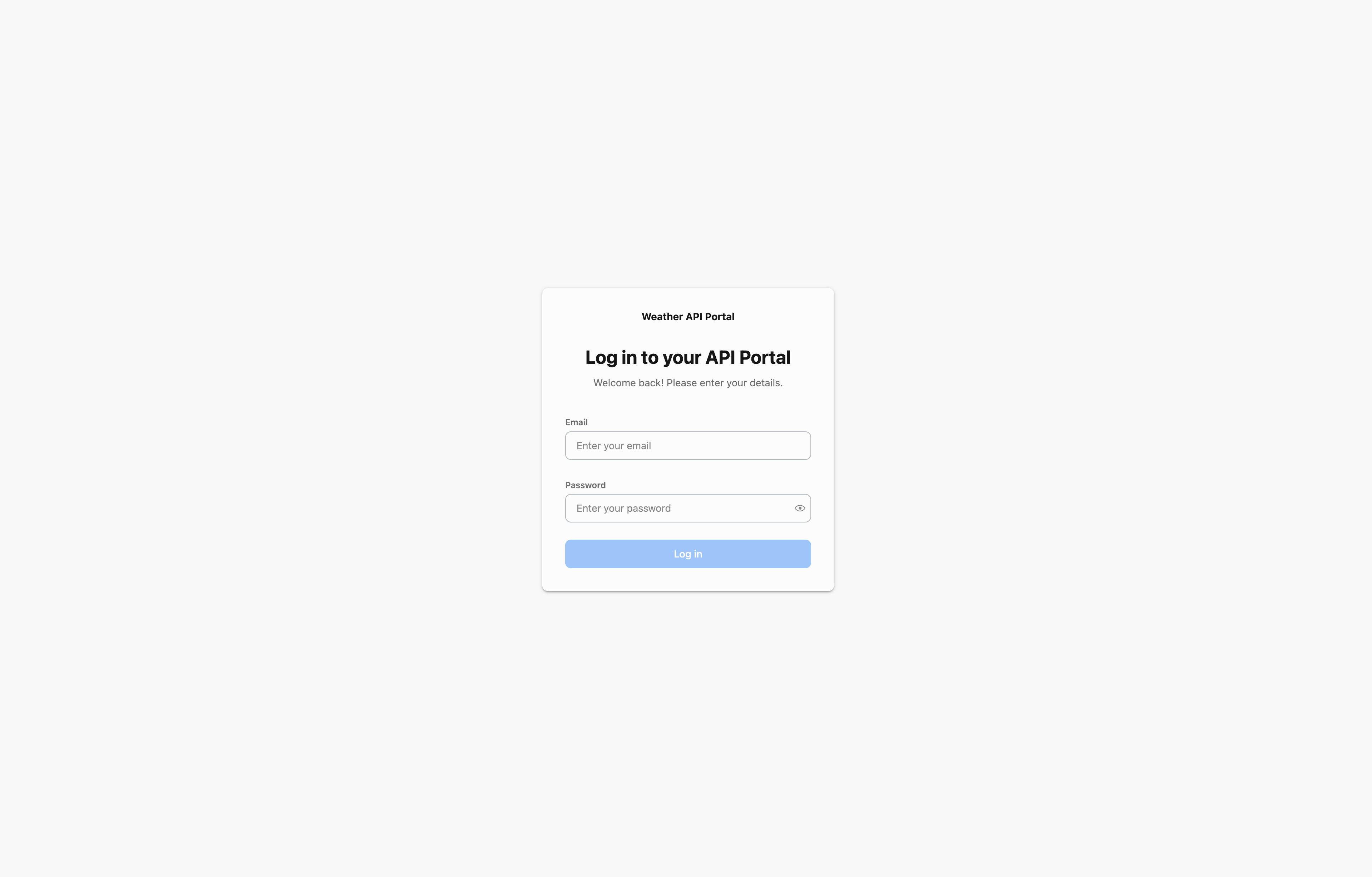 info
infoYour browser will warn about an untrusted certificate—but that's expected, and you can safely "proceed anyway" to your dashboard.
-
Navigate to the Applications section
-
Create a new application named "weather-app"
-
generate an application ID by clicking on "Generate" beside the application ID field
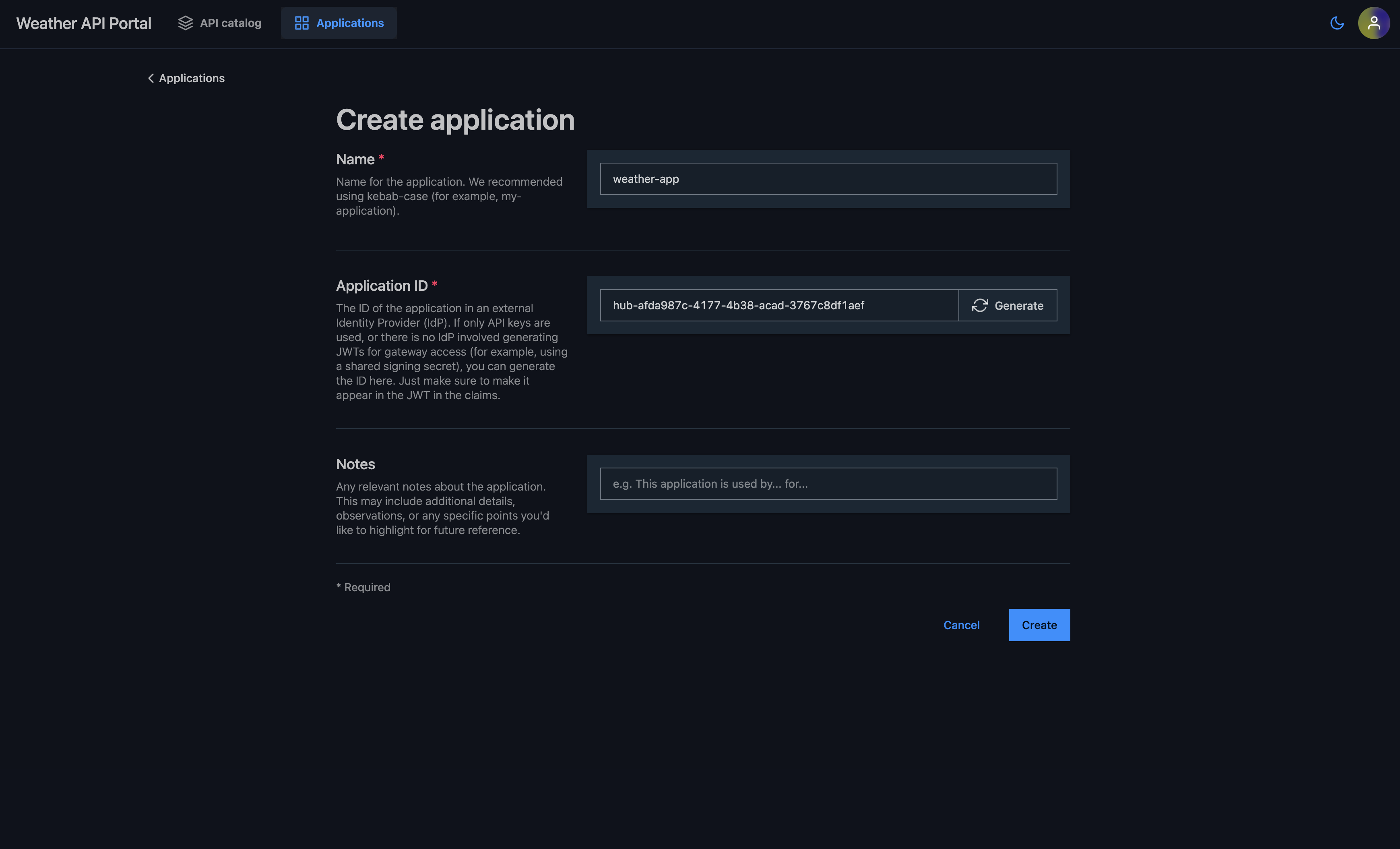
-
Note down the generated
appId(you'll need this for a managed subscription)
Step 8: Create Managed Subscription
cat <<EOF | kubectl apply -f -
apiVersion: hub.traefik.io/v1alpha1
kind: ManagedSubscription
metadata:
name: weather-api-subscription
namespace: apps
spec:
applications:
- appId: "REPLACE-WITH-YOUR-APP-ID" # Use the appId generated in the API portal
apis:
- name: weather-api
apiPlan:
name: weather-api-plans
EOF
The following response will be displayed after running the above command:
managedsubscription.hub.traefik.io/weather-api-subscription created
Verify API Management Features
Step 1: Access the API Portal
- Open
http://$EXTERNAL_IP/portalin your browser - Log in with the credentials created earlier
- In the API Catalog section you can view the OpenAPI specification of your API. You can also explore API plans, managed subscription, endpoints, request/response schemas, and examples
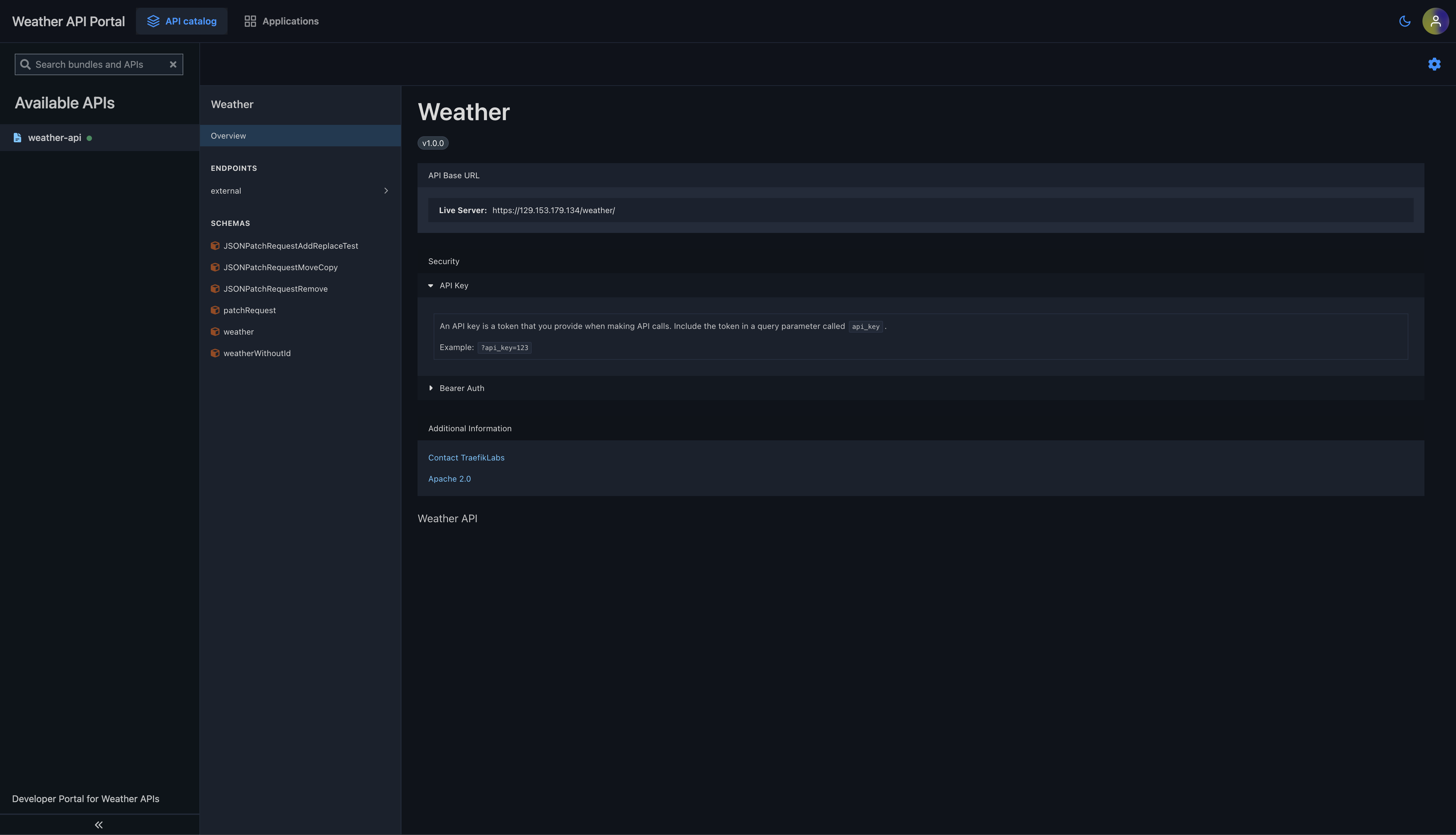
Step 2: View API Documentation
In the API Catalog section you can view the OpenAPI specification of your API. You can also explore API plans, managed subscription, endpoints, request/response schemas, and examples
Step 3: Test the API
- Use the built-in UI to test the API endpoints
- Generate an API key for your application from the API Portal
- Use the API key in your requests:
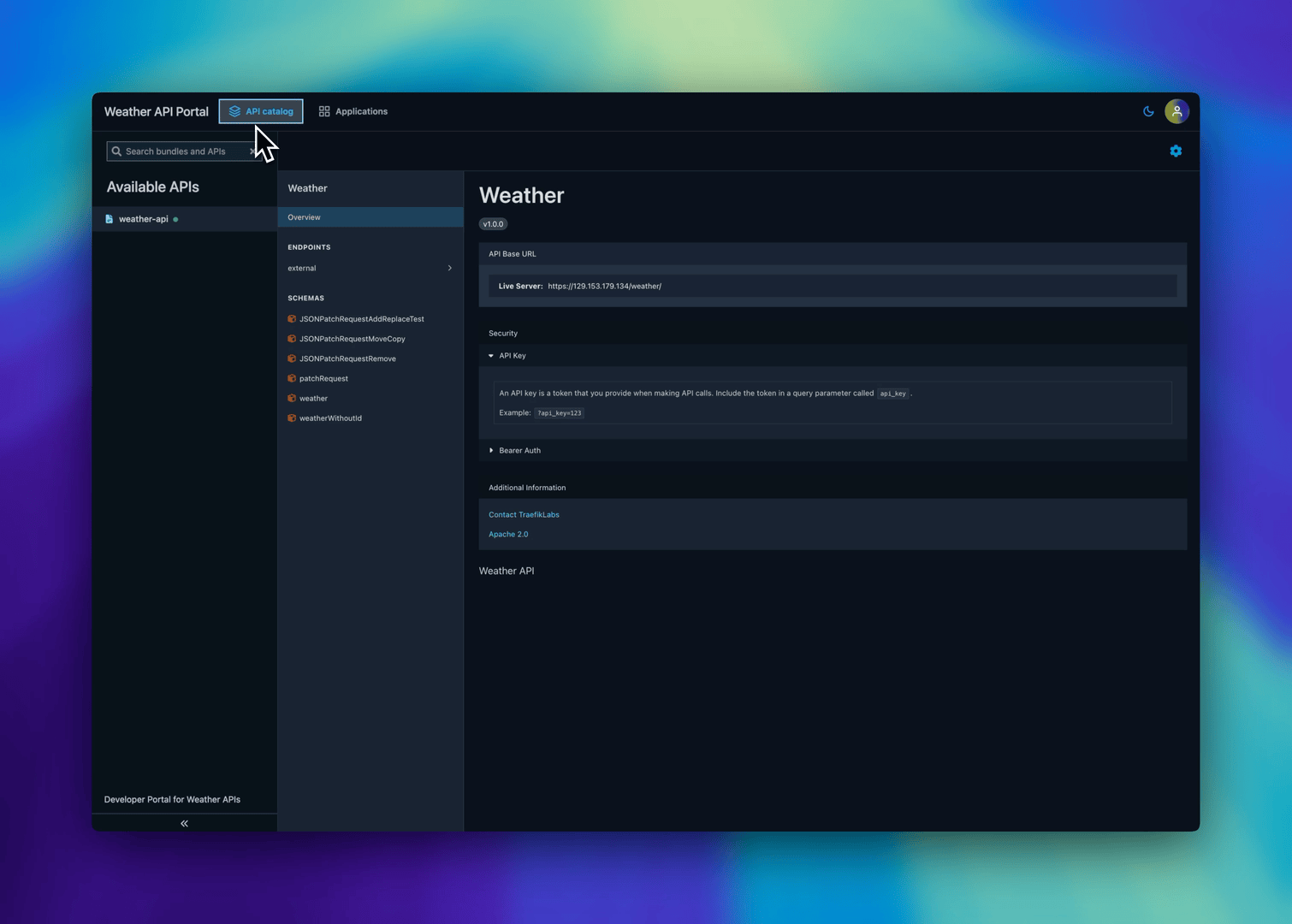
Step 4: Verify API Plans and Subscriptions
You can also verify your API plans and subscription from the Traefik Hub Online Dashboard.
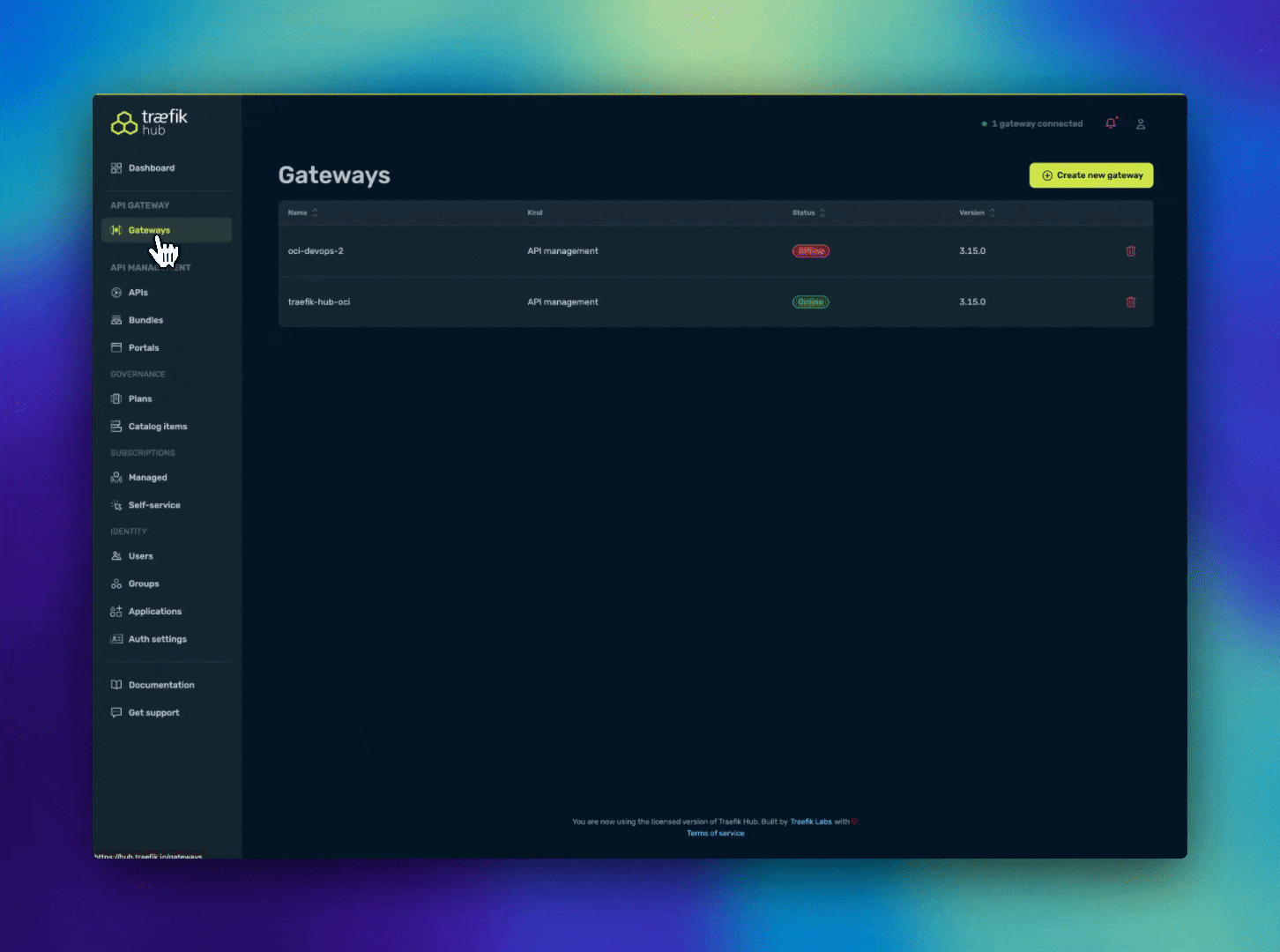
That's it! You've successfully deployed Traefik Hub API Management in your Azure Arc-enabled Kubernetes cluster and verified its functionality with a sample API.
Next Steps
- For production-ready Redis deployment and advanced options, see the Distribute Rate Limit docs.
- To obtain valid TLS certificates, configure an ACME resolver with Let's Encrypt: see Let's Encrypt TLS docs.
- Explore additional features and configuration patterns in the Traefik Hub documentation.